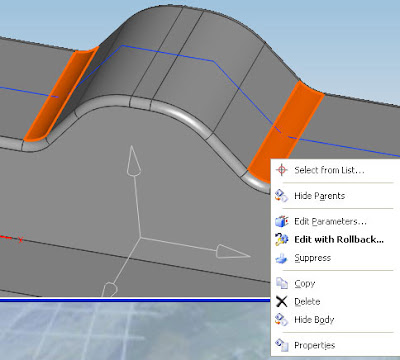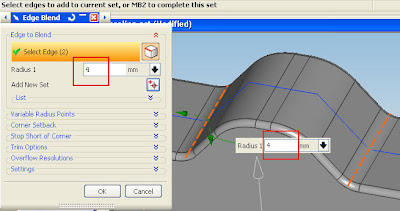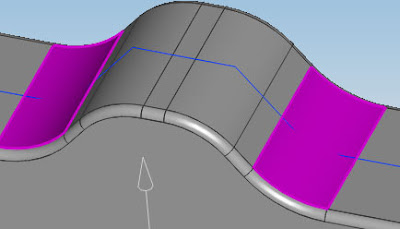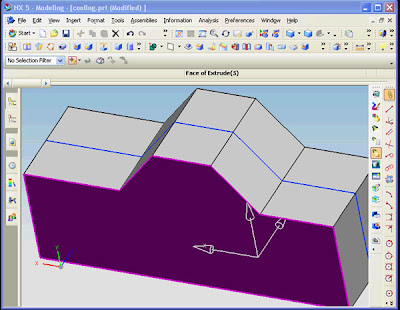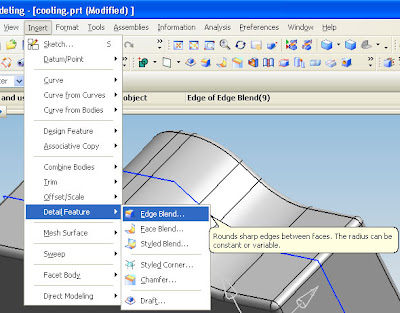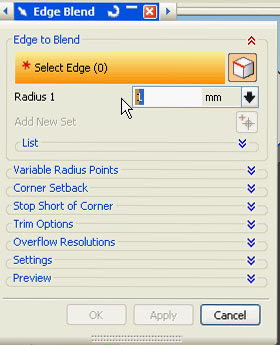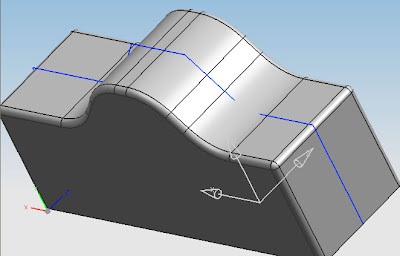so.. let's begin learning more about make some taper.
there are 4 concept to make taper in Unigraphics NX5 by using edges, from plane, tangent to face and to parting edge.
now we begin from number one using edges
to begin taper operation click draft icon in Unigraphics NX5 like picture below
after that taper dialogue box will appear, like picture below
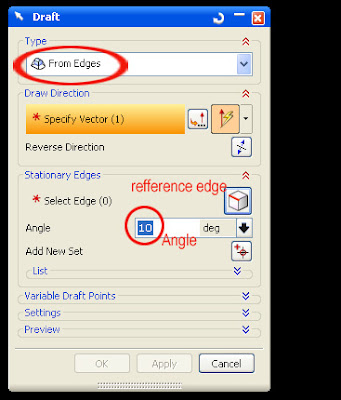
make sure you choose from edges and fill the angel do you want, from this step
1. click the face as the datum reference.
2. click the edge that become stationary point.
3. click Apply button or OK
see the picture below to learn each step
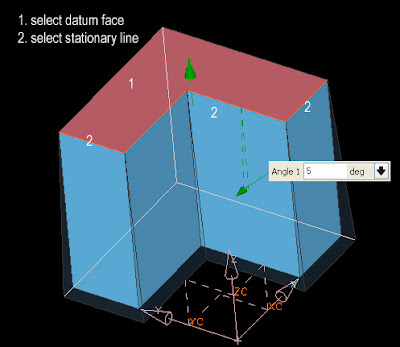
i also provide fast and easy video tutorial, see more at embed object below, you need to install flash palyer9 to see embed object below.
at this video you also can learn how to bled the edges of object
Online Videos by Veoh.com















 11:29
11:29