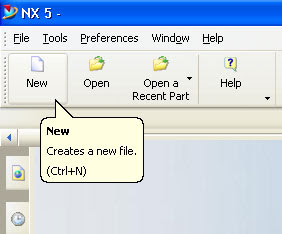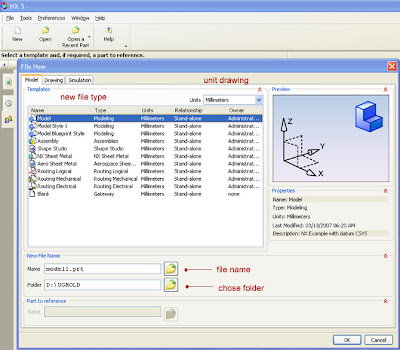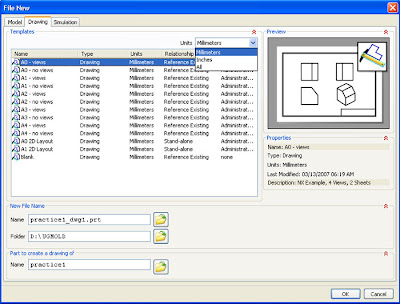oke, let's start drafting in unigraphics NX
to start drafting, from start klik drafting, like picture below
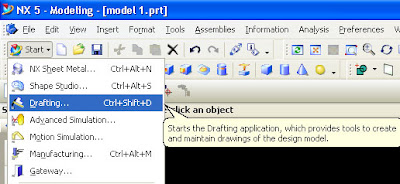
after click drafting, the window will change to drafting window, like picture below
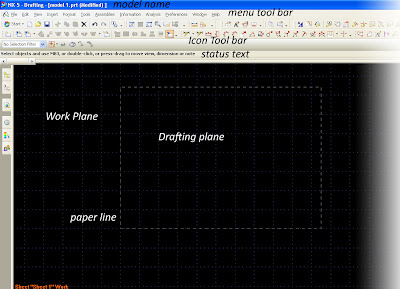
(please click it to enlarge, the fact in picture above have grid view and clear toolbar icon)
first time the drafting environment start, it always have grid in the screen, we can remove it by clicking
1. preferences
2. Work Plane
3. after Work Plane window appear, uncheck grid check box, like picture below

when starting drafting, we always get some question about new sheet parameter in sheet window like picture below
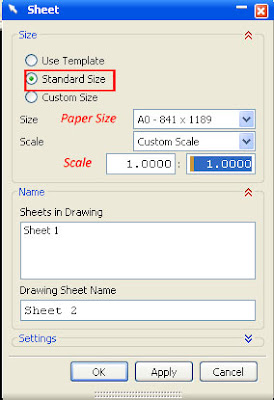
set standard size, then select paper size that you want use in drafting, it's from A0 until A4, after select paper size, select scale of part 1:1 it mean drafting and real model will same. then click OK.
video below will explain more clear step by step to begin drafting
Watch start drafting in How to Videos | View More Free Videos Online at Veoh.com
Base View
Base view is first view that will become base, from this view we will make other projected view, we can select various kind of base view, not always from top, for example right view, left view or bottom view can also become base view. at the base view window we can also select scale, and part or model if we have more than one model or part in modeling worksplane. picture below is little explanation of base view
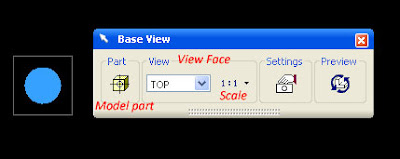















 06:04
06:04