The principle works as follows
1. click the icon
2. select objects
3. move the handle
4. click OK
information in detail,
The first: select the icon move objects, or Click edit -> move object / click CTRL + SHIFT + M (first image above shows the steps to choosing the icon move objects)
The second: After Appear dialog box, on the move drop-down menu, select Dynamic (as shown on below picture)
Third: Click the object That you want to move or copy, UCS handles will appear, we can move the object by moving the handle, if you want to copy a copy please click the radio button on the options available
fourth : By default handle UCS on dynamic move will located on center of part, we can move it by select move handle only. Then click OK
(sample result after clicking OK Button)
We also can rotate by rotating handle











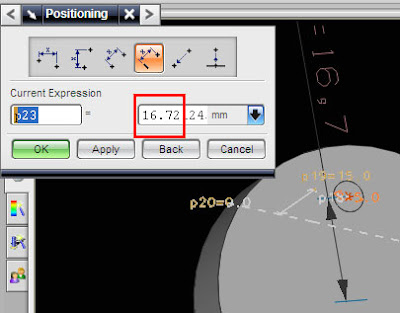

 01:26
01:26






