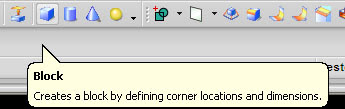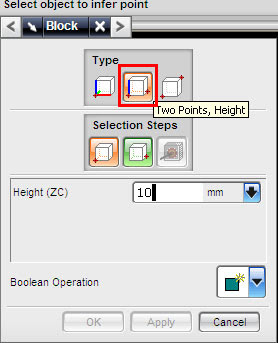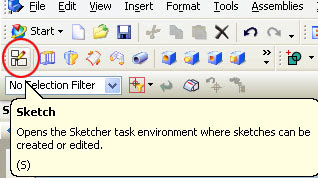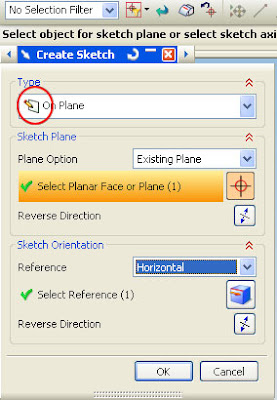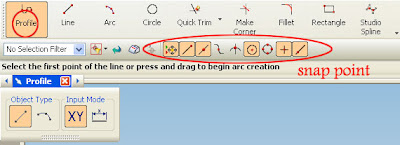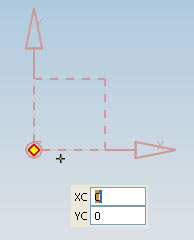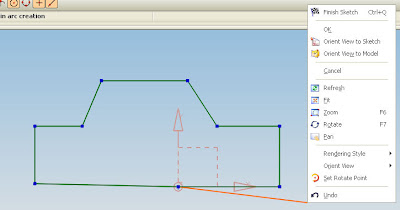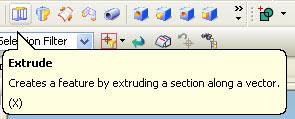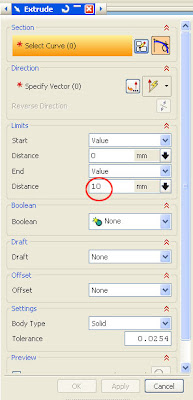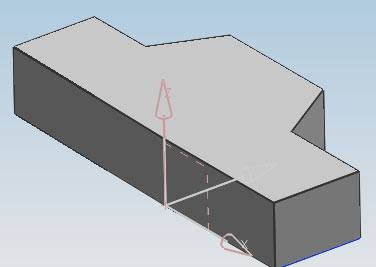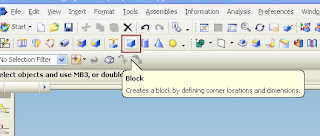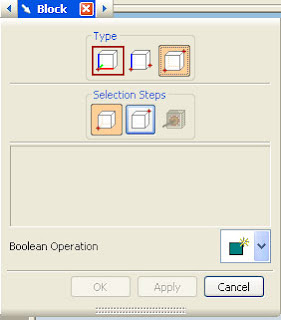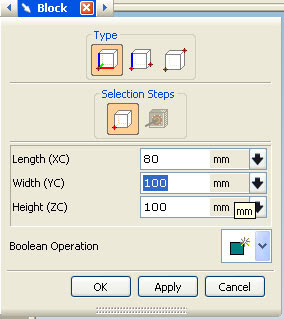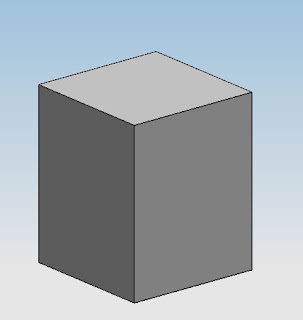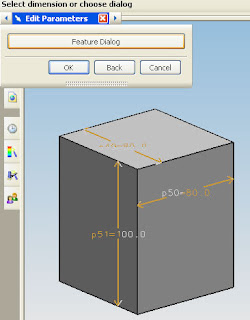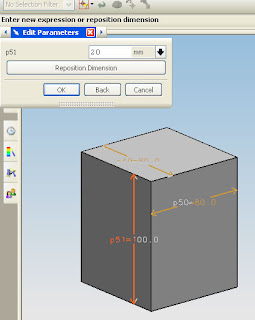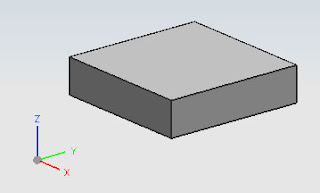the basic step is like tutorial before, see at http://ugs-tutor.blogspot.com/2008/06/basic-block-using-two-point-and-height.html
yes.. it's basically same, the different is point that we must selected, then the editing after we make the block.
see the video below
Online Videos by Veoh.com
Editing Process
below some editing that i use in those video
Replace Face
use this icon to activated replace face.
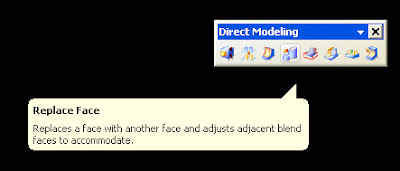
after you click those icon, the dialog box will appear, first selection, select the face that you want edit, second button selection is for reference face that you wanted. first face will same with the second face position.
it's fast way to edit face than we fill some value.
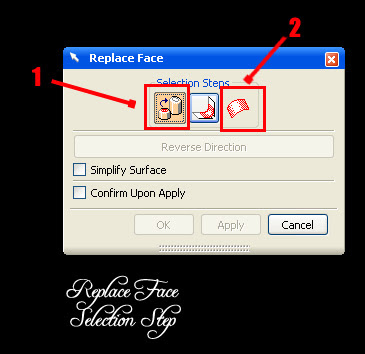
Offset Editing
to learn step by step to offset editing you can look at previous post
http://ugs-tutor.blogspot.com/search/label/offset
use the icon like picture below to activated offset operation
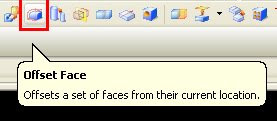















 00:13
00:13